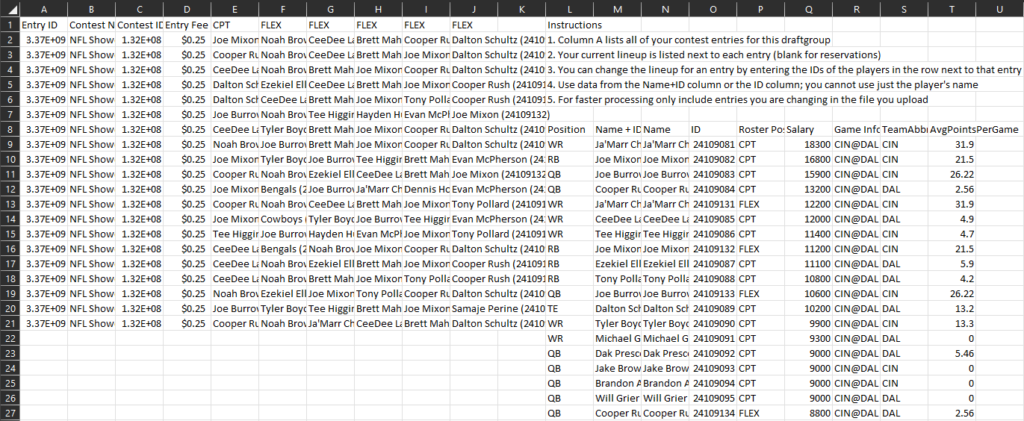Video Tutorial #
Downloading lineup CSV from Run The Sims #
For this example, we are going to bulk enter a 20 lineup multi-entry Showdown contest using lineups from the DIY Simulator.
Once you have generated your lineups in Simulator, either use the filters on the “Your Custom Lineups” tab to trim down to the top 20 lineups matching your filters. The CSV export will look something like this:
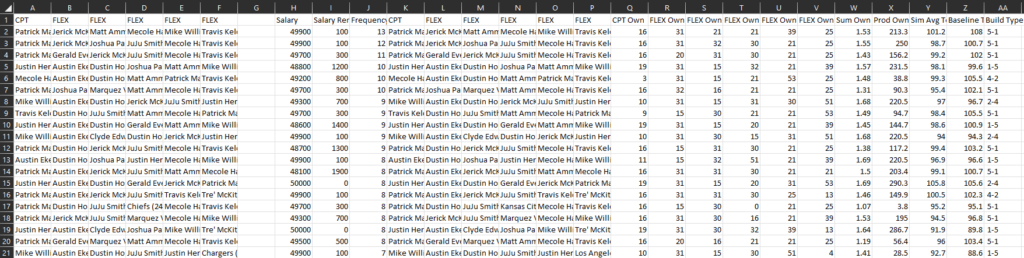
Columns A-F are what will be read in through the DraftKings lineup parser when you upload the file. All other columns are for you to use for further filtering of the CSV and will be ignored by the upload parser. If you downloaded the full CSV of all lineups, or are combining multiple runs into a single file, save your resulting file as a CSV and ensure you leave the headers for columns A-F in place.
Bulk Uploading Lineups to Draftkings #
Go to the DraftKings Lineups page and click the Upload Lineups button.
Choose the proper sport, pick the game style (for this example we are looking for Showdown Captain Mode), and the list of available slates will populate. Click the slate you are uploading for to highlight it, then click the Upload CSV button and follow the prompts to upload your CSV file.
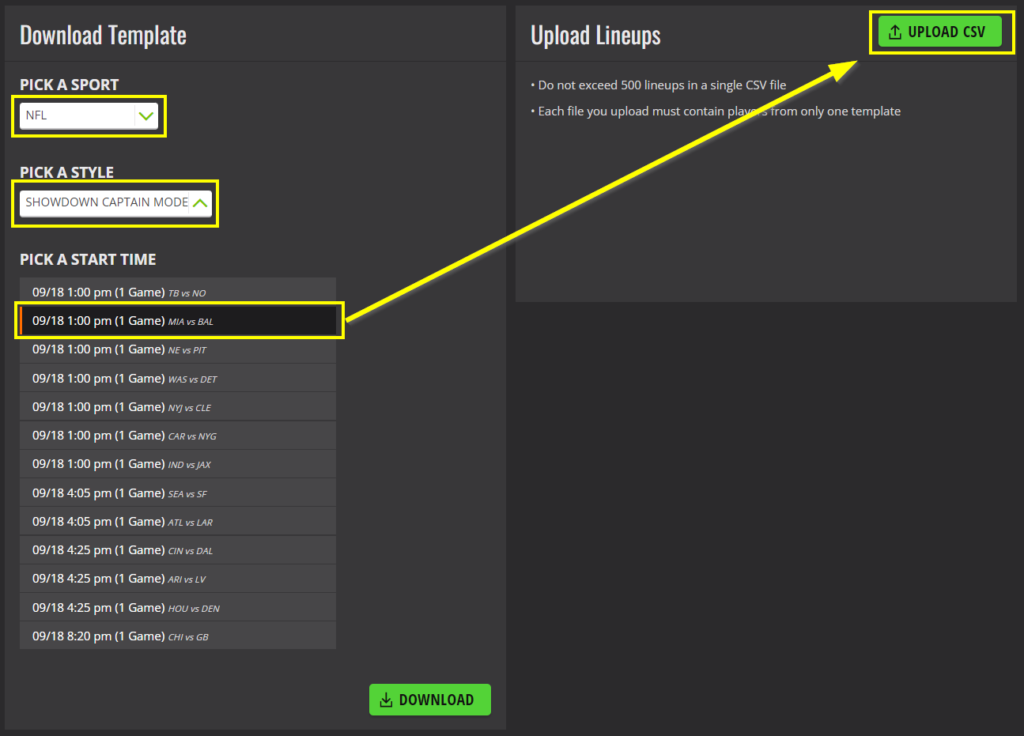
If the upload is successful, you’ll see a count and list of the lineups that were uploaded:
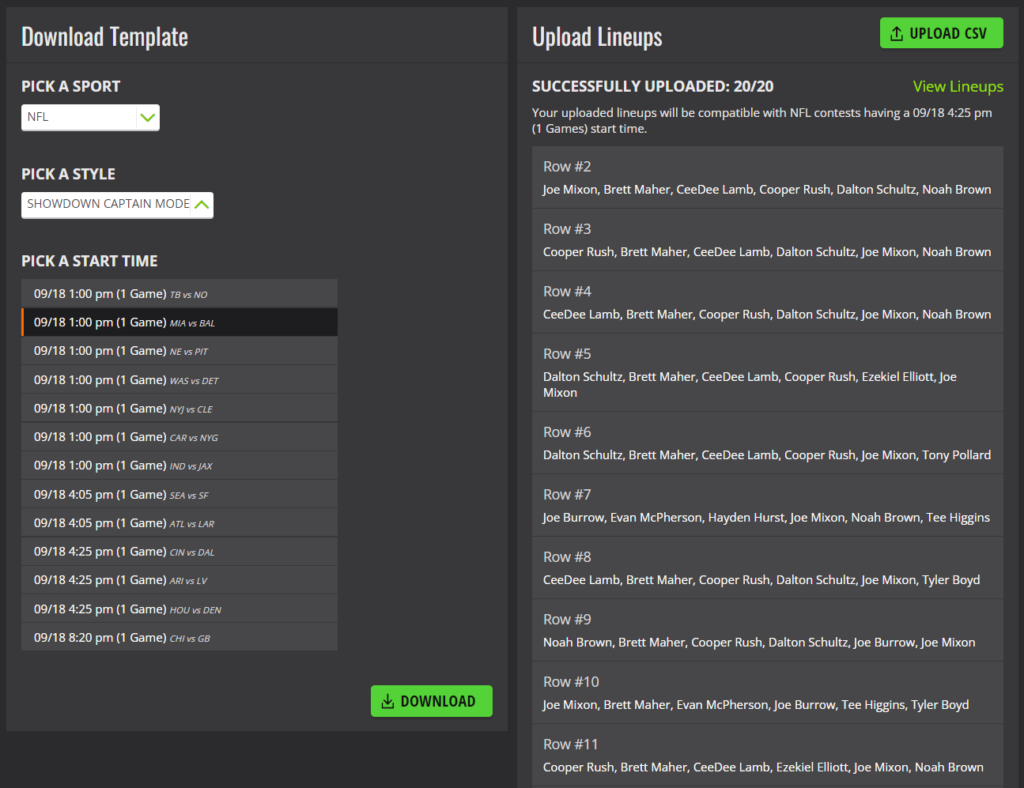
Assigning uploaded lineups to a contest #
Go to the DraftKings Lobby, navigate to the slate you uploaded lineups for, and choose Enter. In the box that pops up, you will see an option at the bottom to enter all selected lineups.
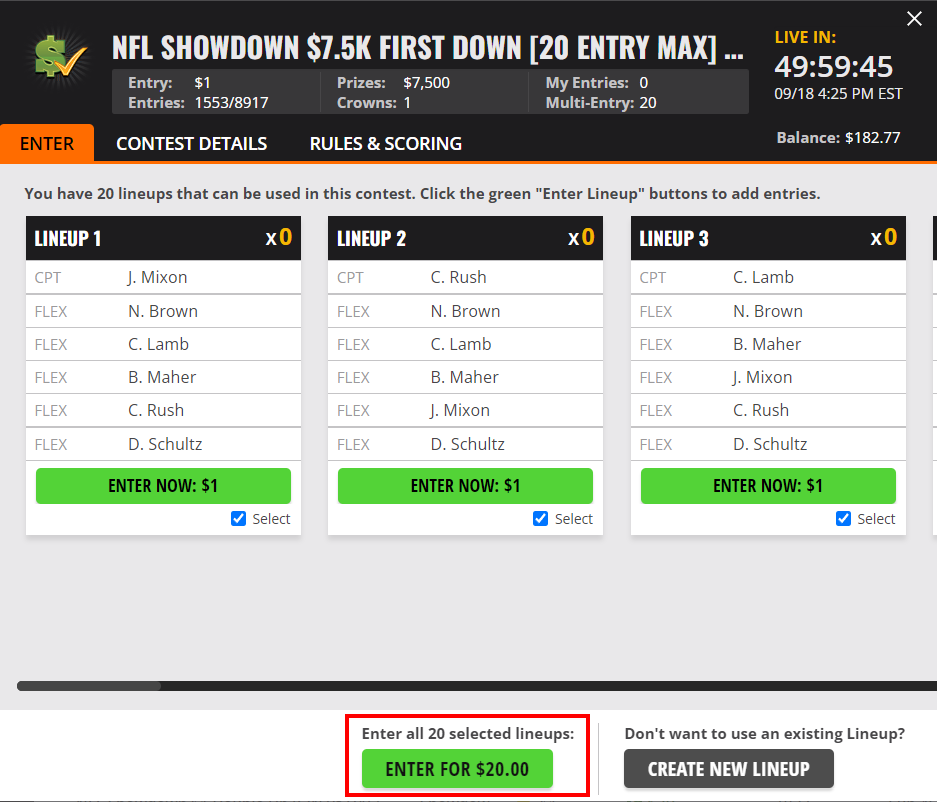
Bulk editing lineups for multiple contests that have already been reserved #
Go the the DraftKings Lineups page and click Edit Entries. Choose the Sport, Style, and Slate that you’d like to edit and choose Download.
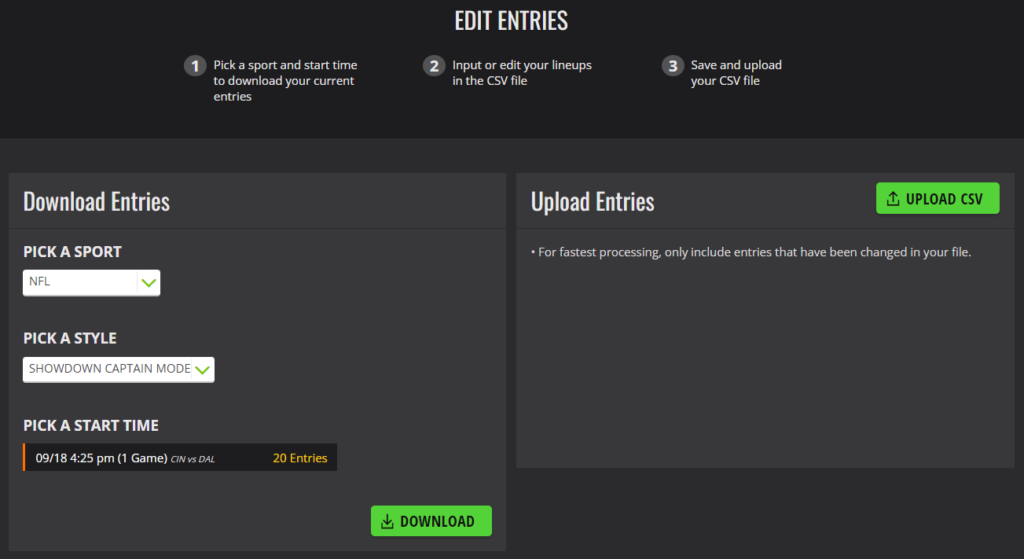
The downloaded DKEntries.csv file will List the Entry ID (column A), Contest Name (column B), Contest ID (column C), Entry Fee (Column D) and then the lineup beginning with column E. The columns to the right include instructions for how to edit the file, and a list of valid player names + DraftKings IDs for the selected slate. Edit the lineups as you like, then save the CSV and upload it from the Edit Entries screen. This method is especially helpful if you bulk reserve entries in a contest with a dummy lineup.